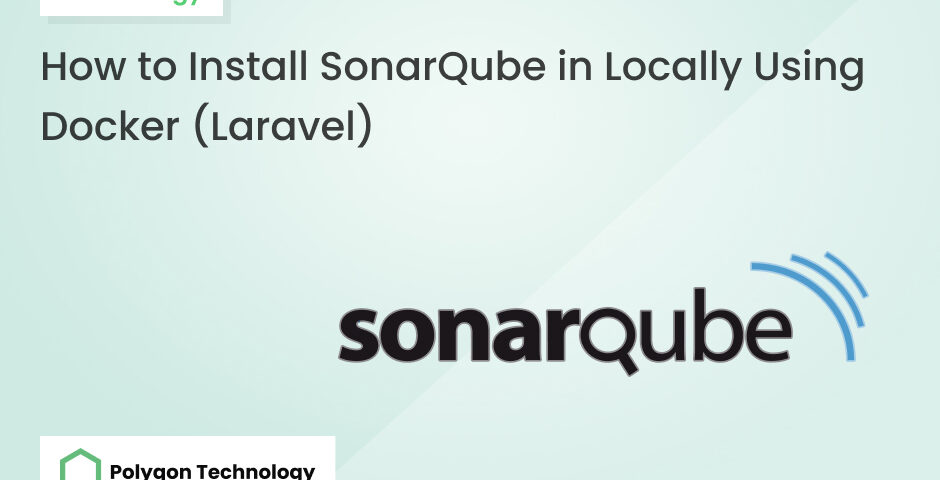
How to Install SonarQube in Locally Using Docker (Laravel)
How to Install SonarQube in Locally Using Docker (Laravel)

Zul Kawsar
Zul Kawser is a tech professional skilled in PHP (Laravel, Codeigniter), Javascript (Vue.js), AWS, and DevOps. With a focus on crafting efficient web solutions, he brings expertise in both backend and frontend development, making him a valuable asset in the ever-evolving tech landscape.
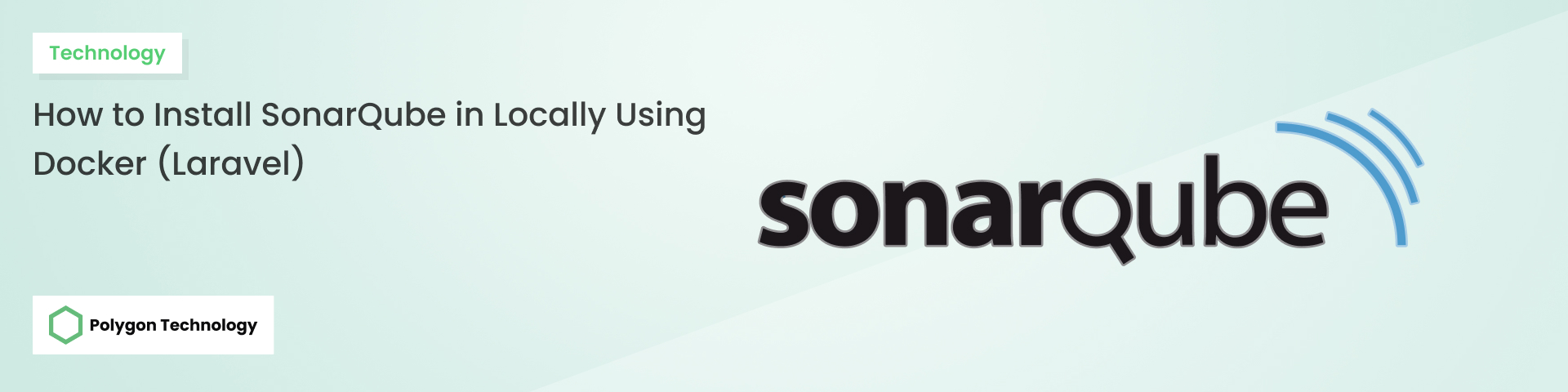
Prerequisites
Make sure Docker is installed on your VM. In this example, Ubuntu 22.04 is used.
Check your Docker version:
docker -vIn this case, the Docker version is 24.0.7
Installation Steps
1. Run SonarQube container:
docker run -d --name sonarqube -e SONAR_ES_BOOTSTRAP_CHECKS_DISABLE=true -p 9001:9000 sonarqube:latest
2. Check the running containers:
docker ps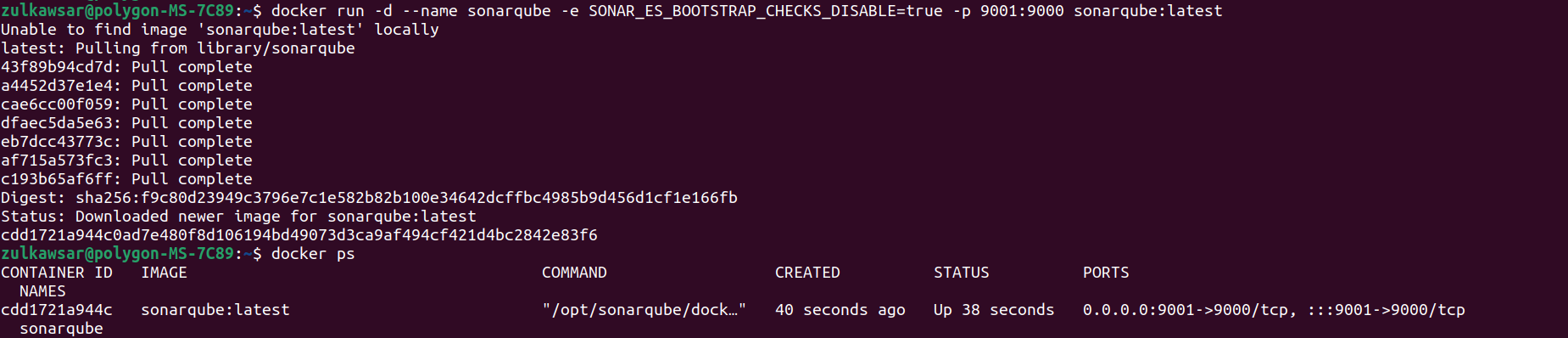
3. Open your browser and navigate to http://localhost:9001/
Congratulation! You have successfully install
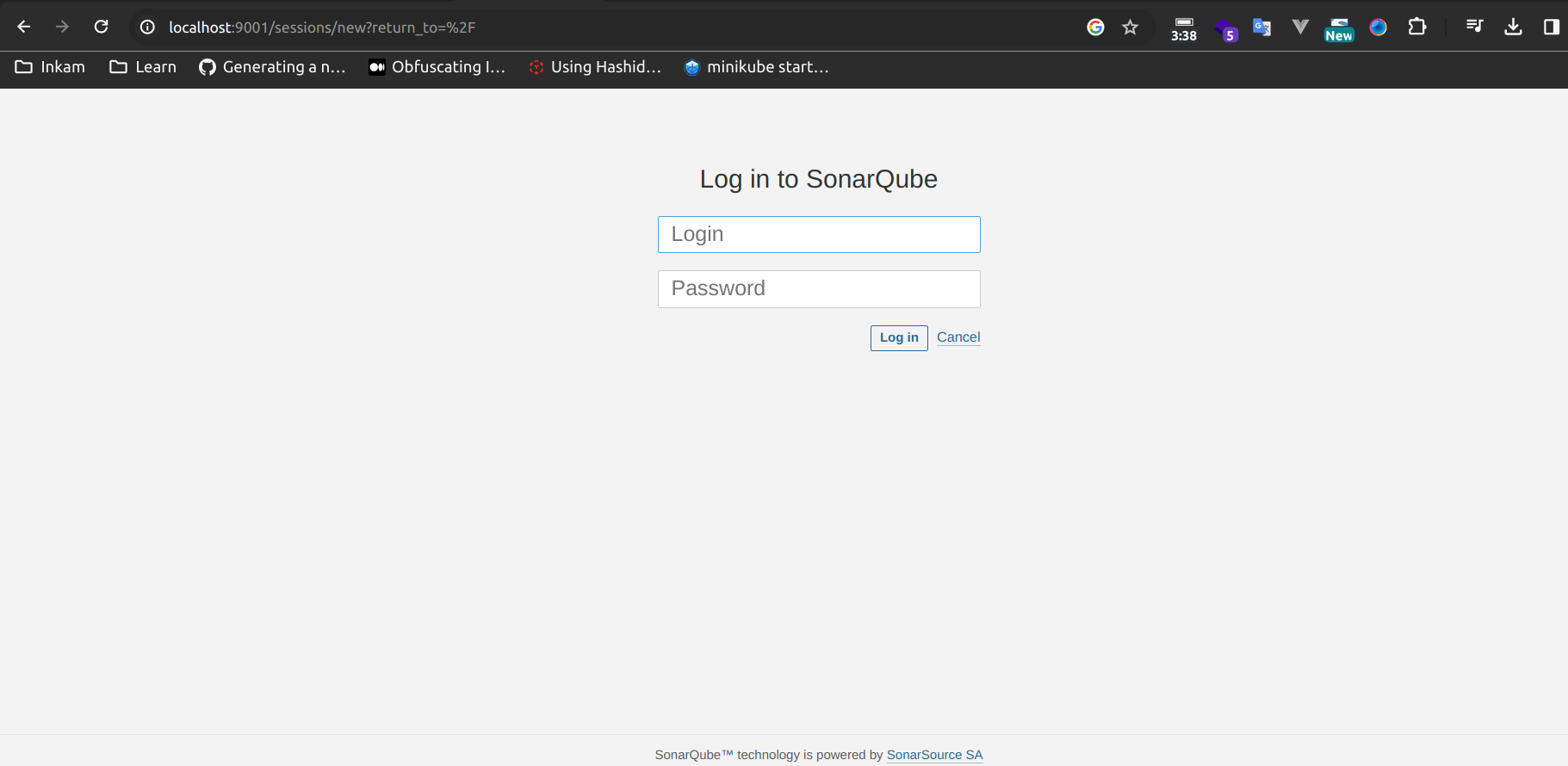
4. Login using the default credentials:
Username: admin
Password: admin
5. Change your password for security:
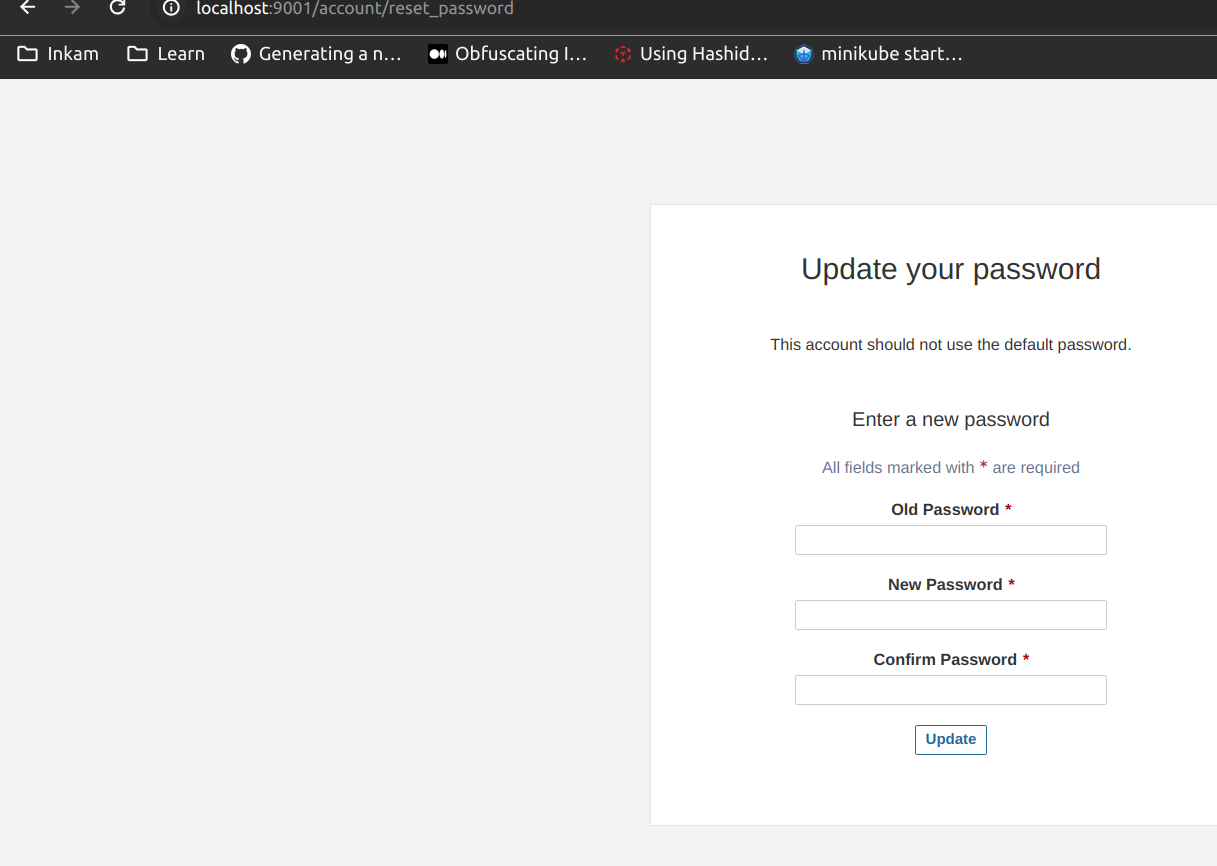
SonarQube Dashboard
Explore the SonarQube dashboard with various options:
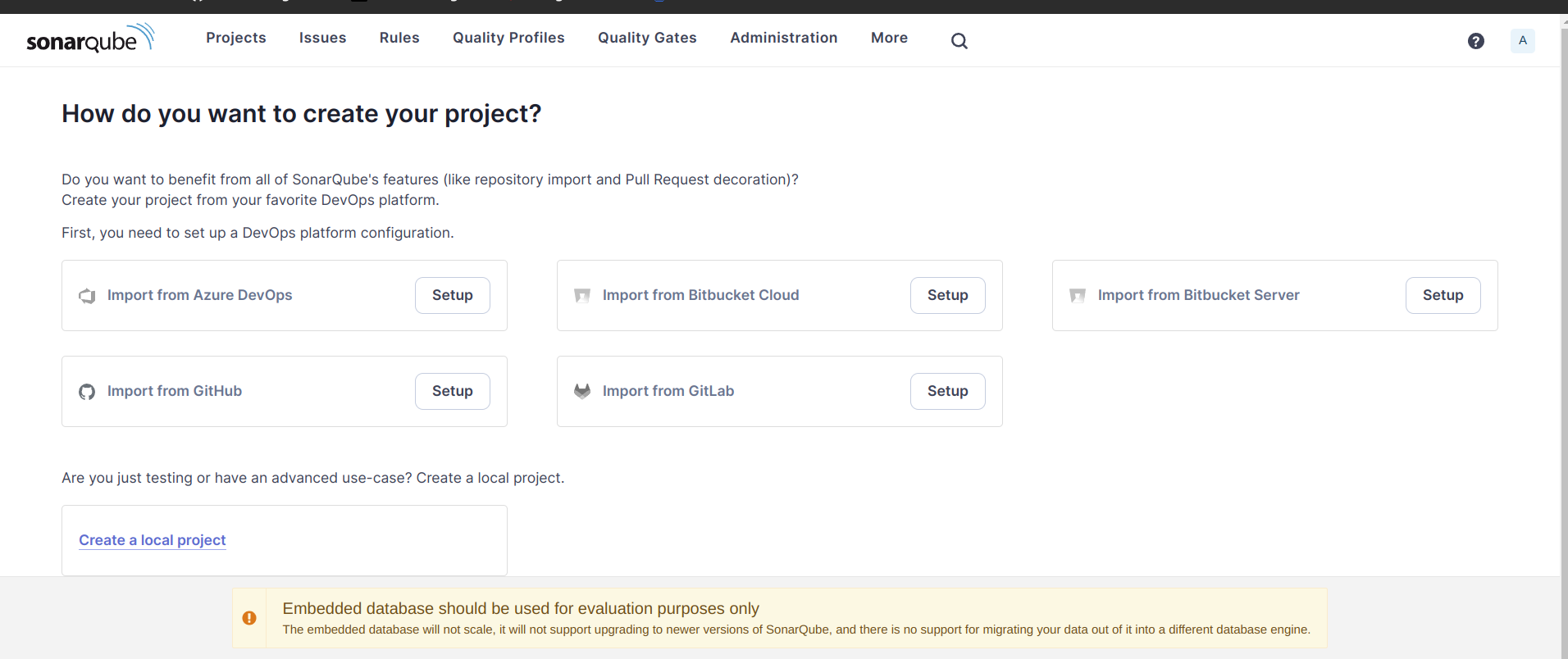
Create a Local Project
Here is lots of option.
1. Click on “Create Project” and provide the project name and key.
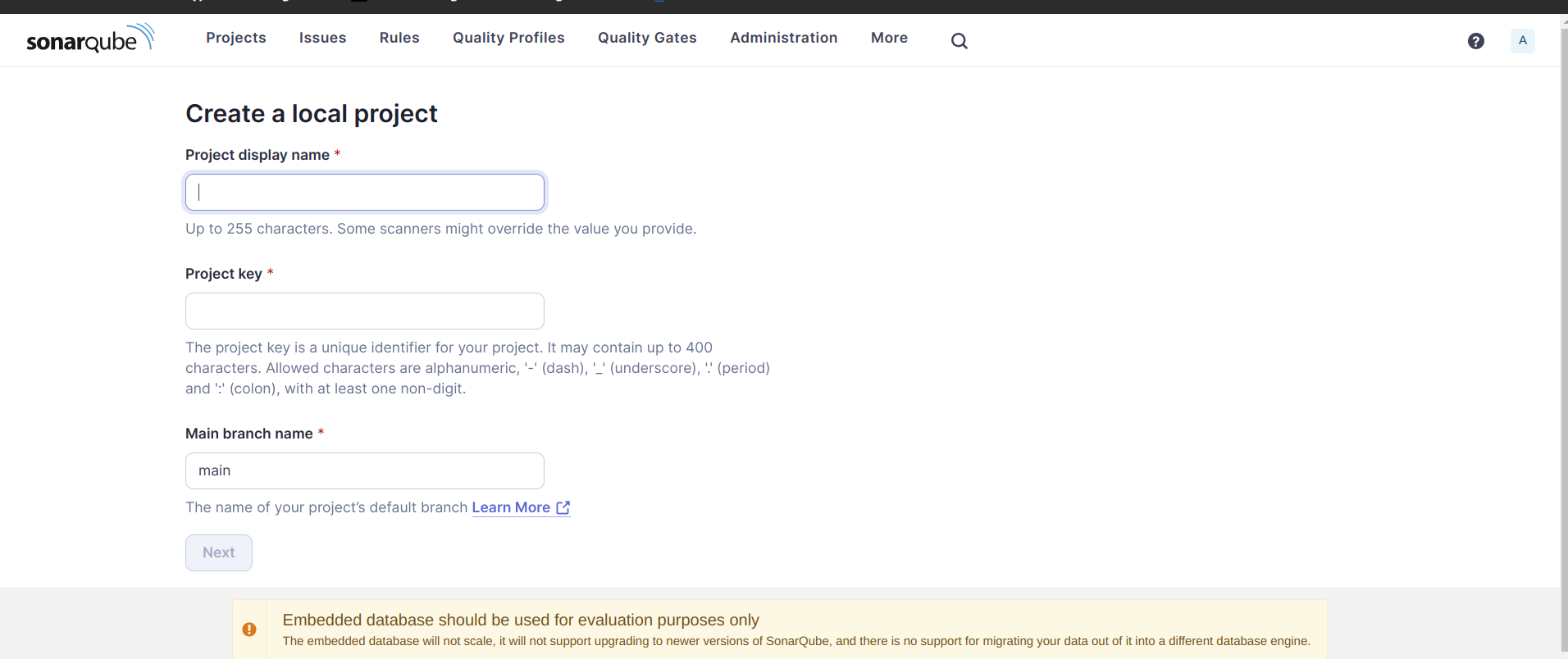
2. Use global settings and click on “Create Project.”
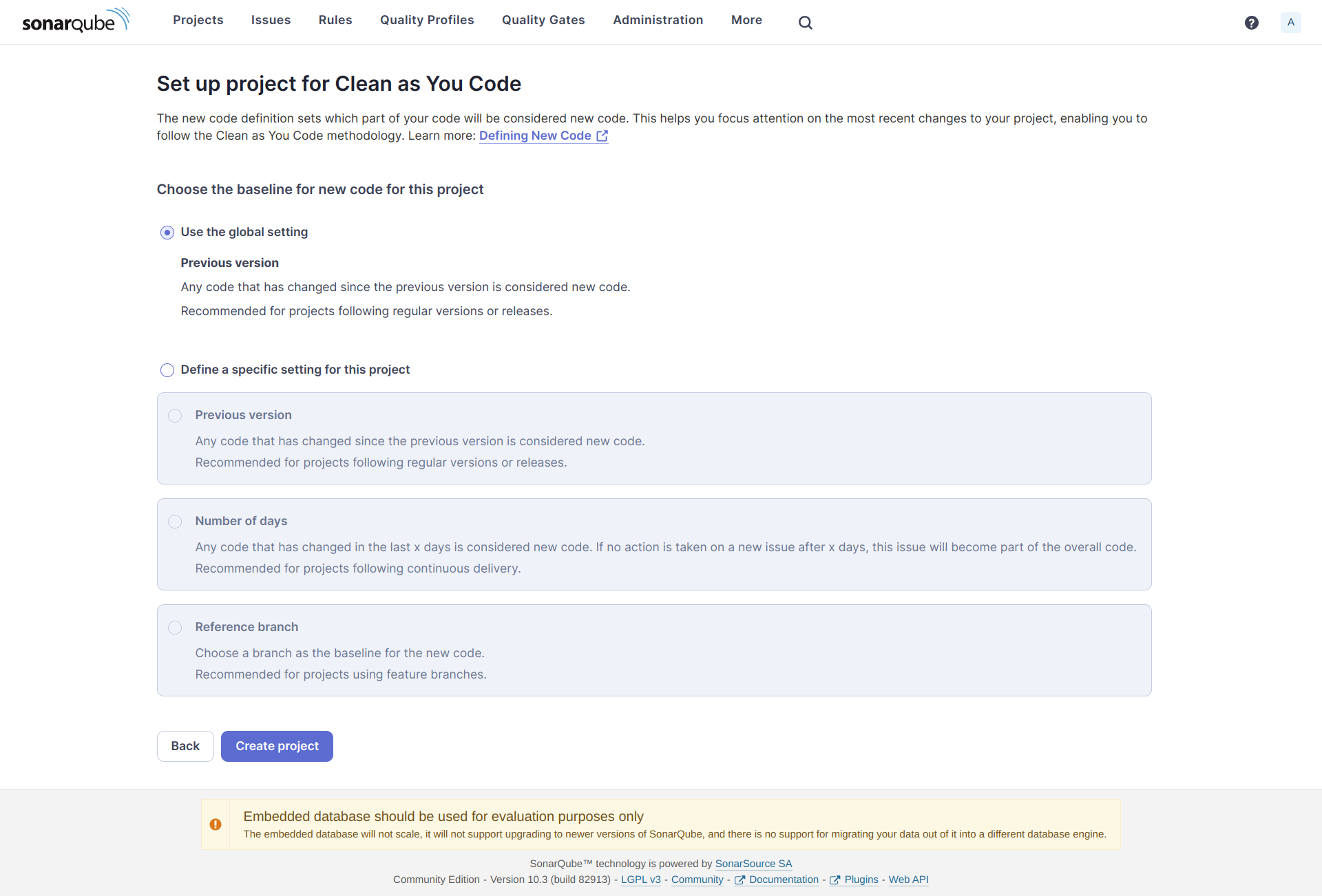
3. Click on “Locally”
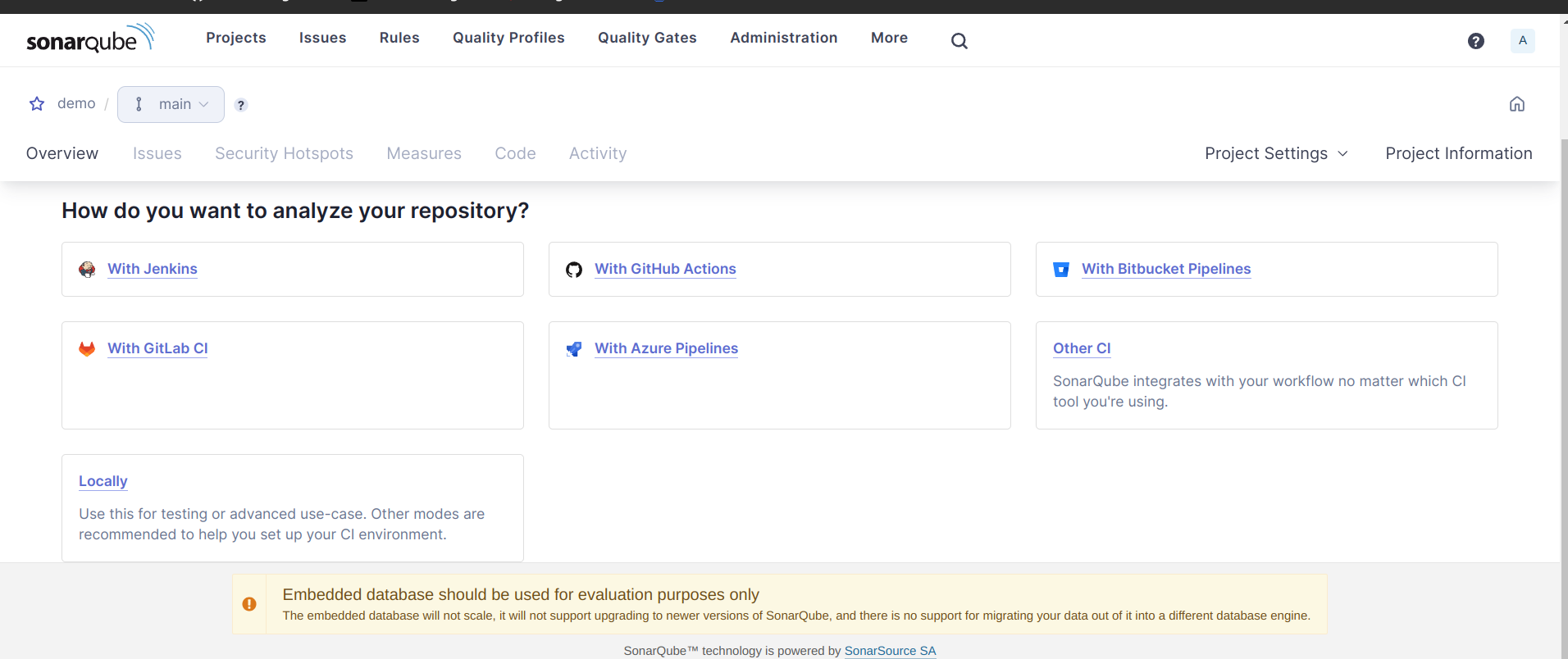
4. Click “Generate” button to generate token.
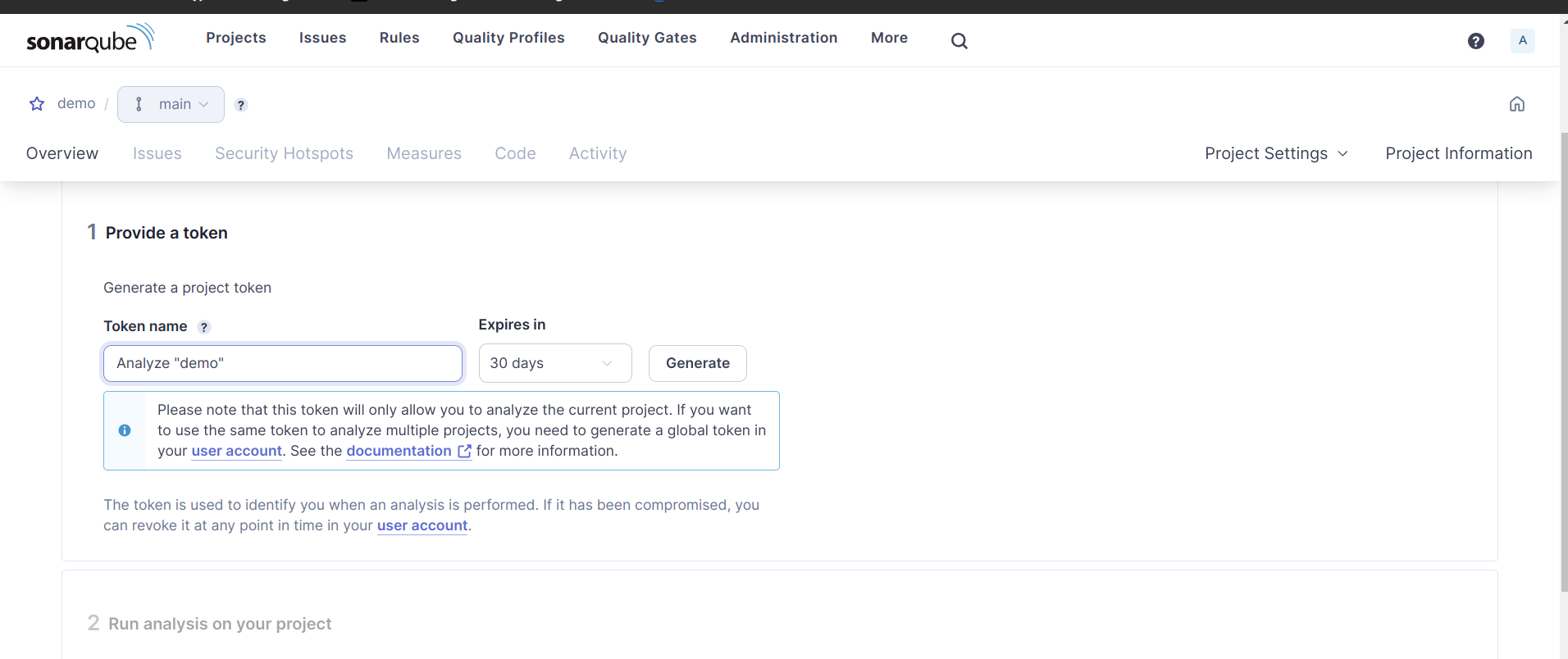
5. Click on “Continue” button
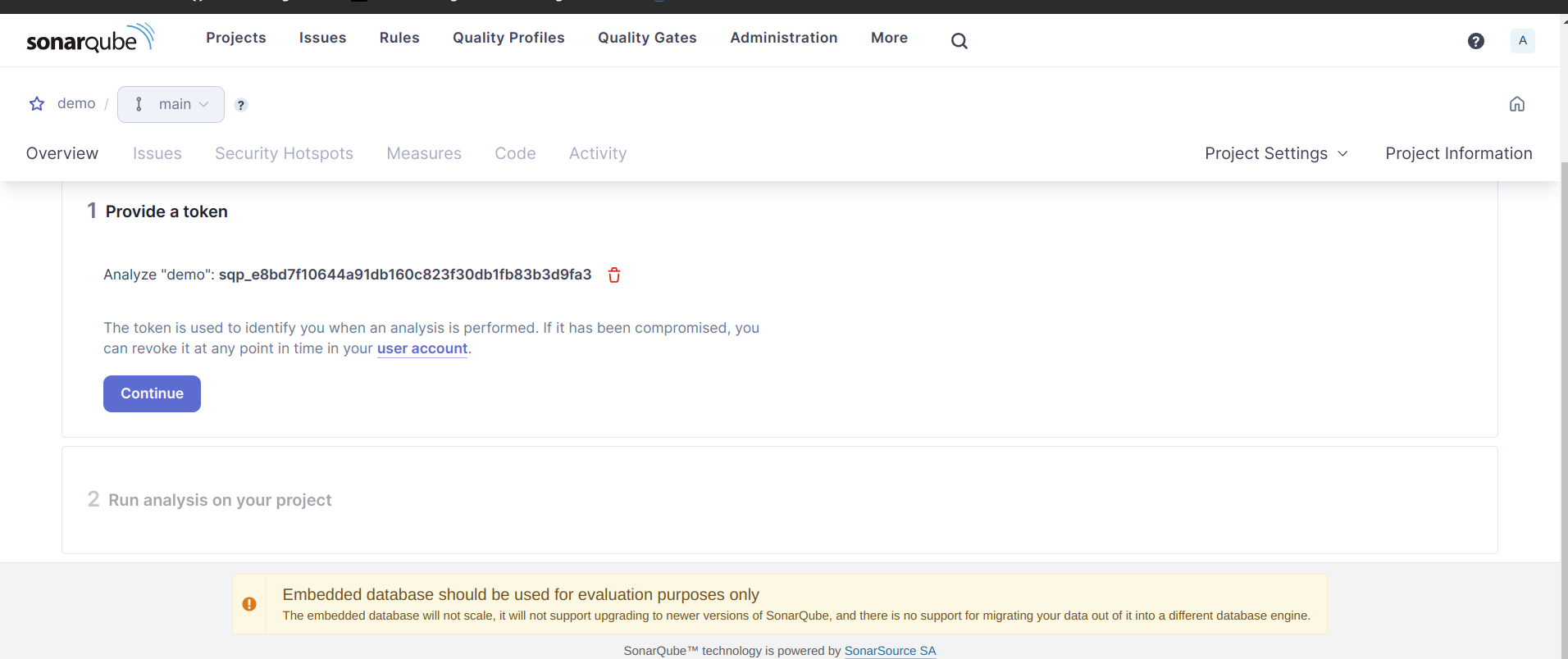
6. choose “Other” option
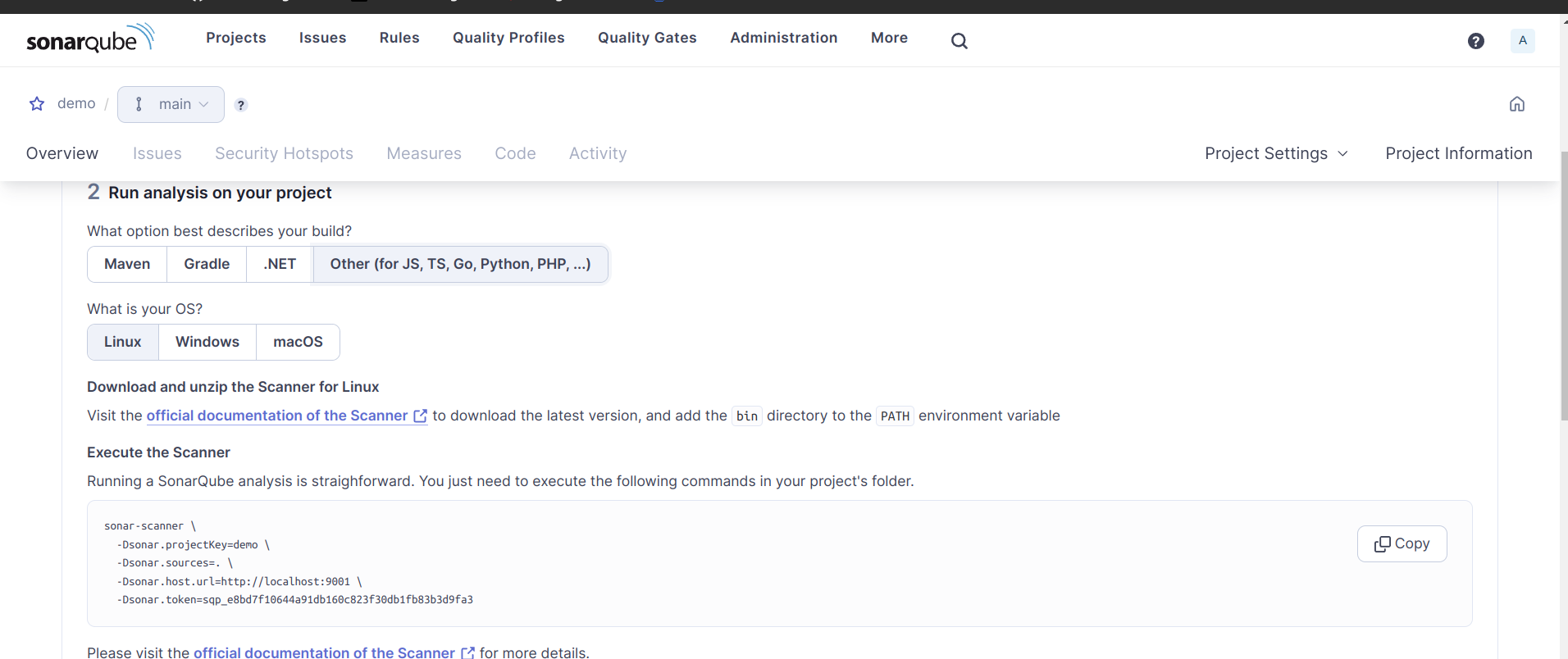
1. Install Java:
Make sure Java is installed on your system. You can install OpenJDK or Oracle JDK. Here’s an example command to install OpenJDK on Ubuntu:
sudo apt-get update
sudo apt-get install openjdk-11-jdkAdjust the version number based on your requirements.
export JAVA_HOME=/usr/lib/jvm/java-11-openjdk-amd64Make sure to replace the path with the correct one based on your Java installation.
Then, apply the changes:
source ~/.bashrcjava -versionThis should display information about the installed Java version.
echo $JAVA_HOMEInstalling Sonar Scanner
Okay! Now we need to install sonar-scanner.
Follow these steps or refer to SonarQube Scanner documentation:
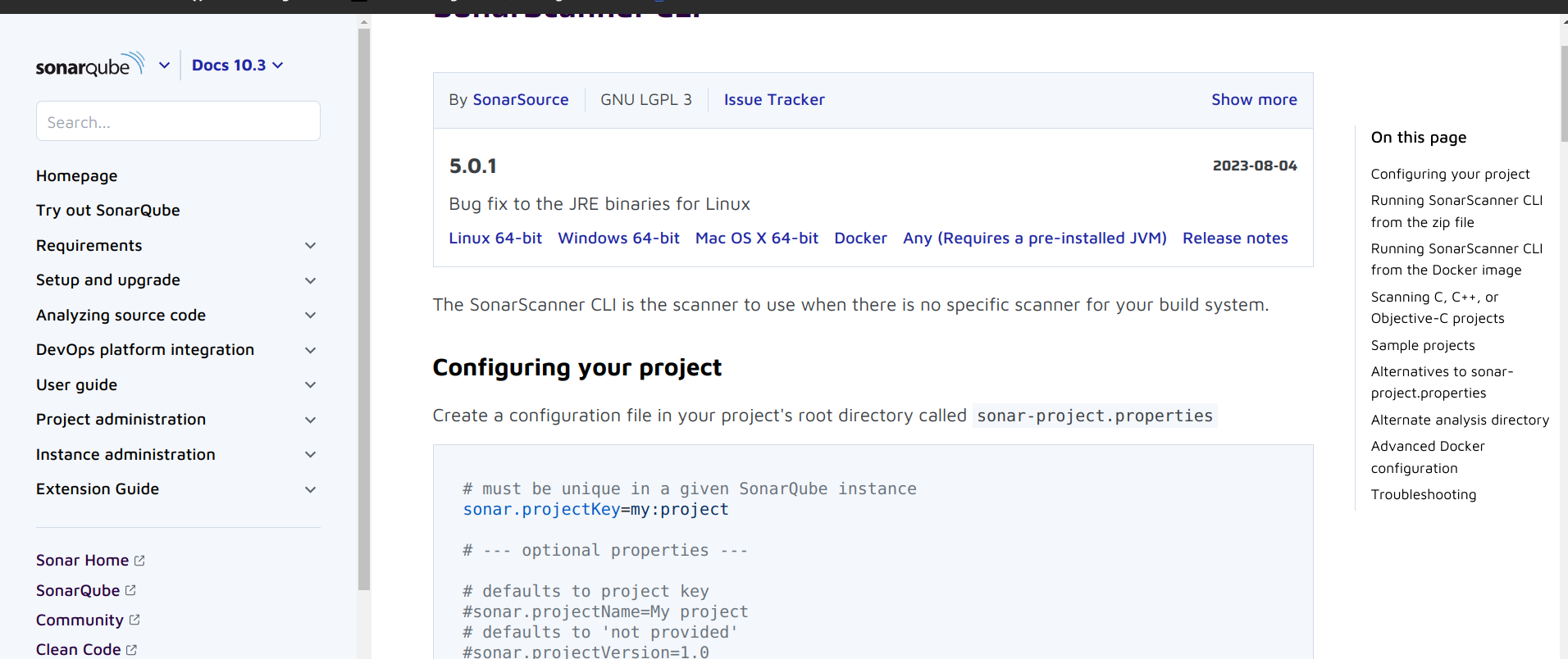
Download Linux 64-bit or you can do by cmd
sudo mkdir /opt/sonar-scanner
sudo wget https://binaries.sonarsource.com/Distribution/sonar-scanner-cli/sonar-scanner-cli-4.6.2.2472.zip -P /opt/sonar-scanner
sudo unzip /opt/sonar-scanner/sonar-scanner-cli-4.6.2.2472.zip -d /opt/sonar-scannerOkay! Now we need to install sonar-scanner.
Follow these steps or refer to SonarQube Scanner documentation:
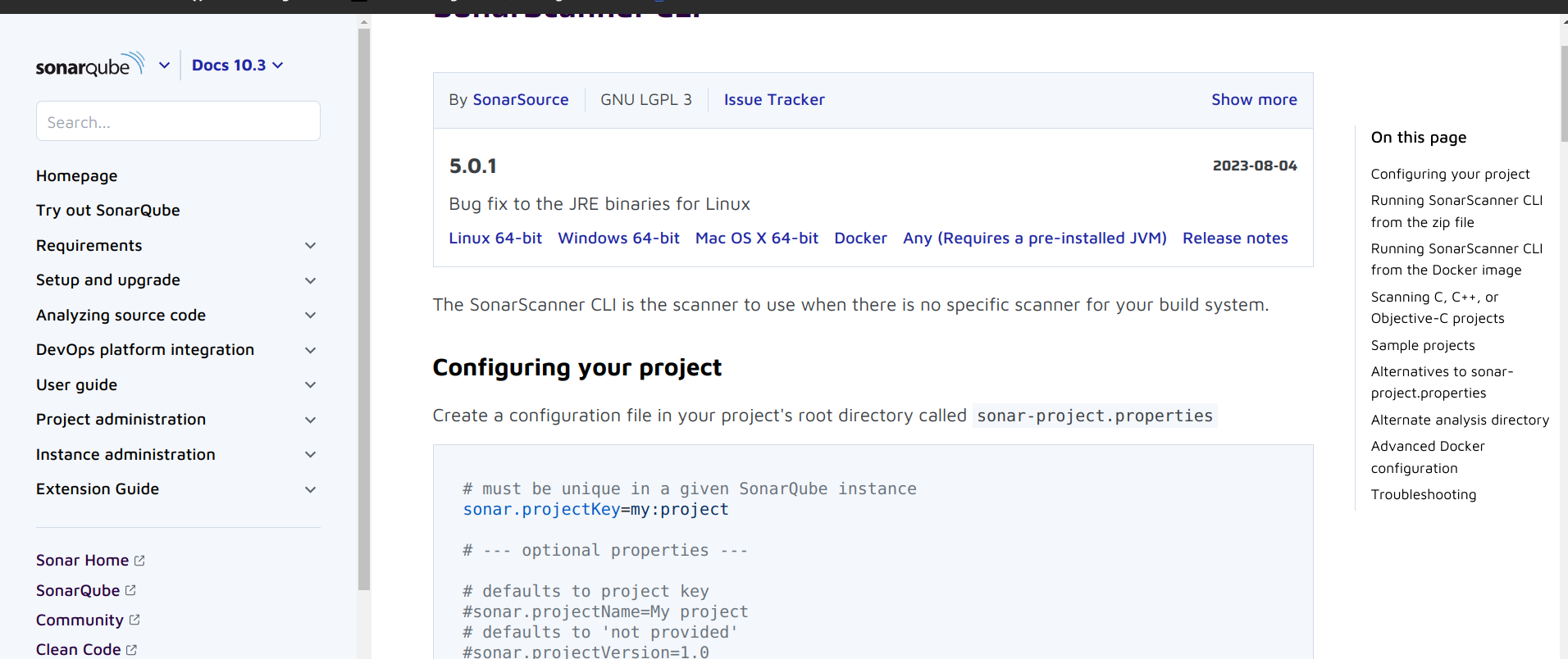
Download Linux 64-bit or you can do by cmd
sudo mkdir /opt/sonar-scanner
sudo wget https://binaries.sonarsource.com/Distribution/sonar-scanner-cli/sonar-scanner-cli-4.6.2.2472.zip -P /opt/sonar-scanner
sudo unzip /opt/sonar-scanner/sonar-scanner-cli-4.6.2.2472.zip -d /opt/sonar-scanner- Add the SonarQube Scanner executable to your system’s PATH. Edit your shell profile file (e.g., ~/.bashrc, ~/.bash_profile, or ~/.zshrc) and add the following line:
export PATH=$PATH:/opt/sonar-scanner/sonar-scanner-4.6.2.2472/binMake sure to adjust the version and path based on your installation.
- To apply the changes to the current session, run:
source ~/.bashrcchmod +x /etc/sonarqube-scanner/sonar-scanner-4.6.2.2472/bin/sonar-scanner
4. Verify Installation:
- Open a new terminal window and run the following command to verify that the SonarQube Scanner is installed and available:
sonar-scanner -vThis command should display the version information of the installed SonarQube Scanner.
Now, you have installed the SonarQube Scanner in the /opt/sonar-scanner directory. You can use it to analyze your projects and send the results to a SonarQube server.
Yes! We almost done
Configuring your project
Create a configuration file in your project’s root directory called sonar-project.properties
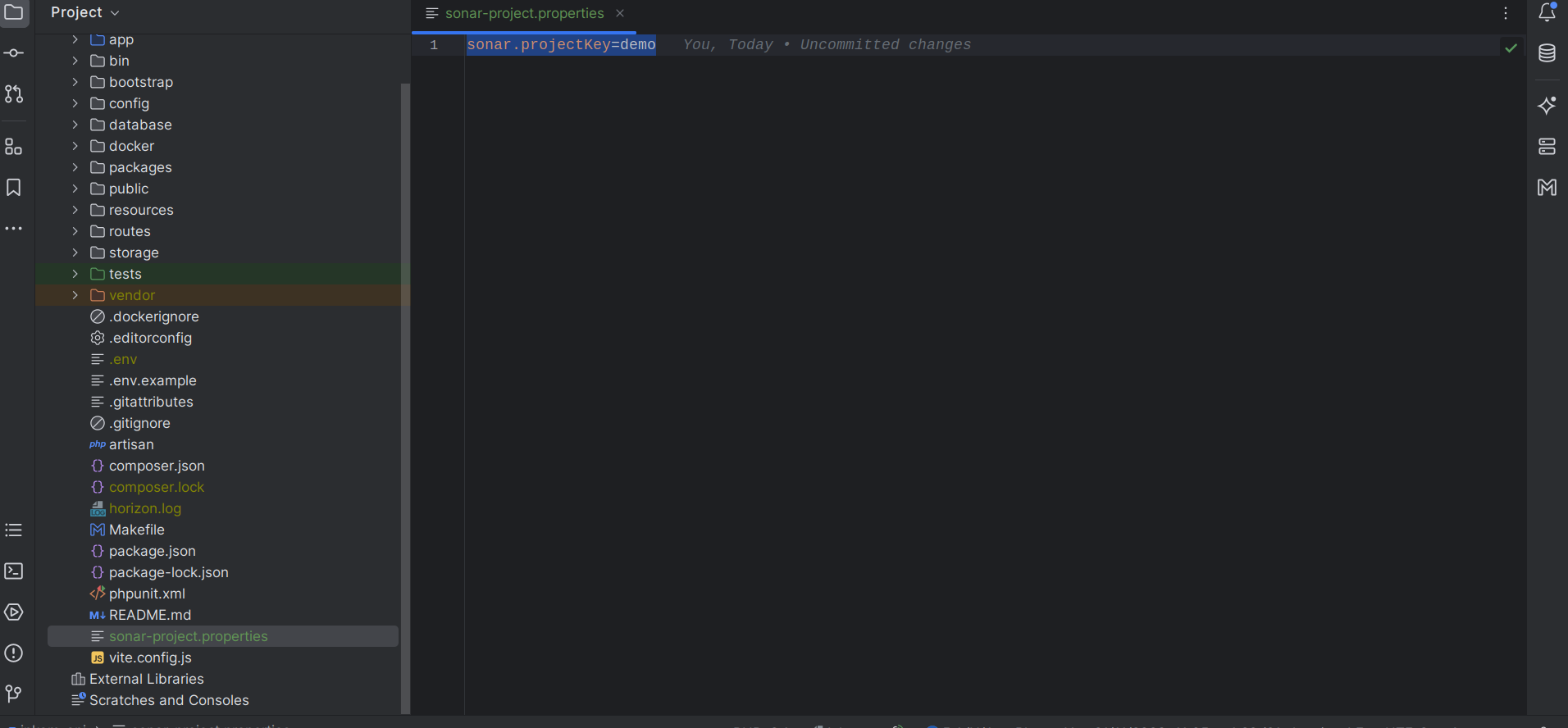
set the sonar.projectKey=demo Replace “demo” with your project key and adjust the token accordingly.
Copy the Execute code
Now go to your project root directory and run. In my case
sonar-scanner \
-Dsonar.projectKey=demo \
-Dsonar.sources=. \
-Dsonar.host.url=http://localhost:9001 \
-Dsonar.token=sqp_e8bd7f10644a91db160c823f30db1fb83b3d9fa3
Copy the Execute Code from the
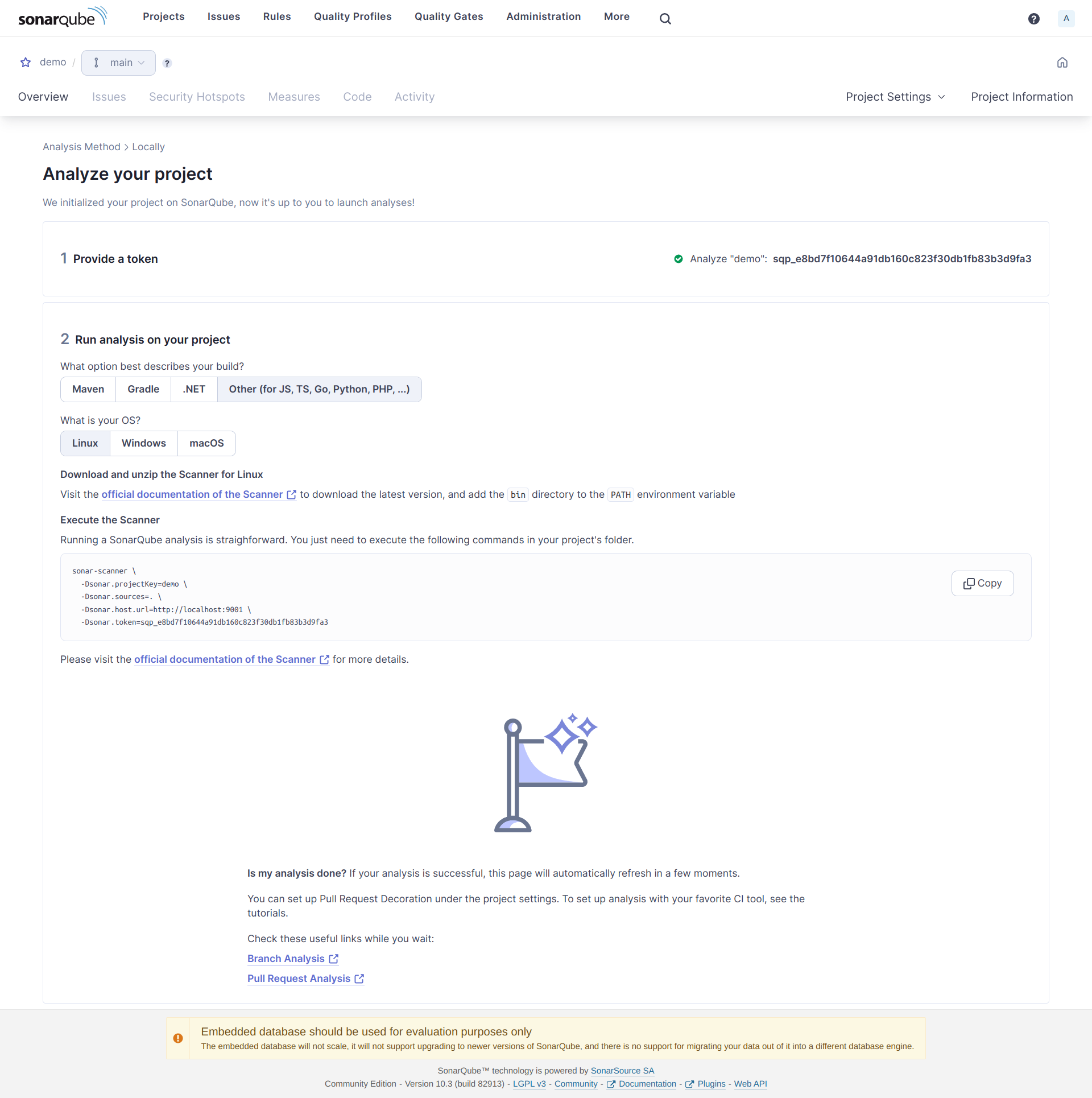
paste and hit enter
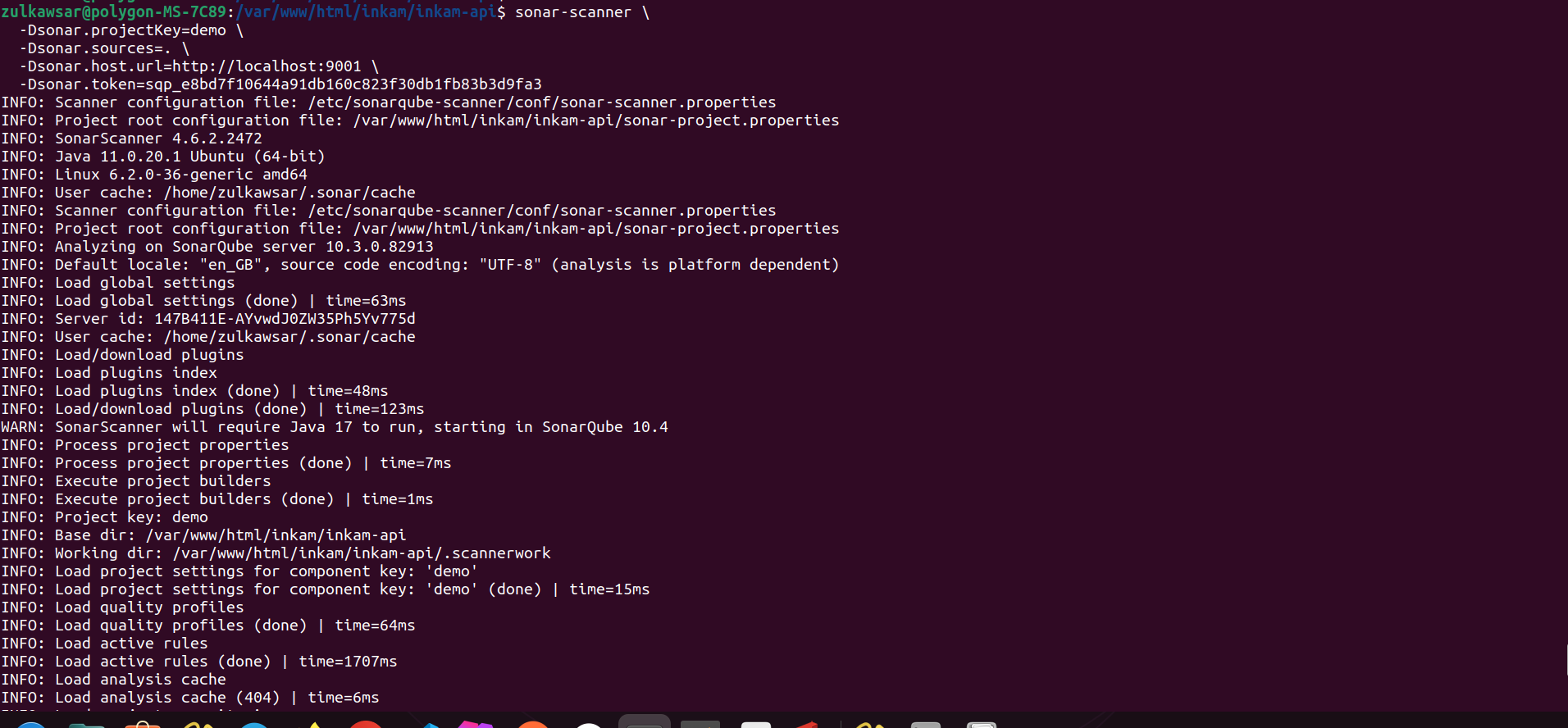
Congratulations! You have successfully installed and configured SonarQube for your Laravel project.
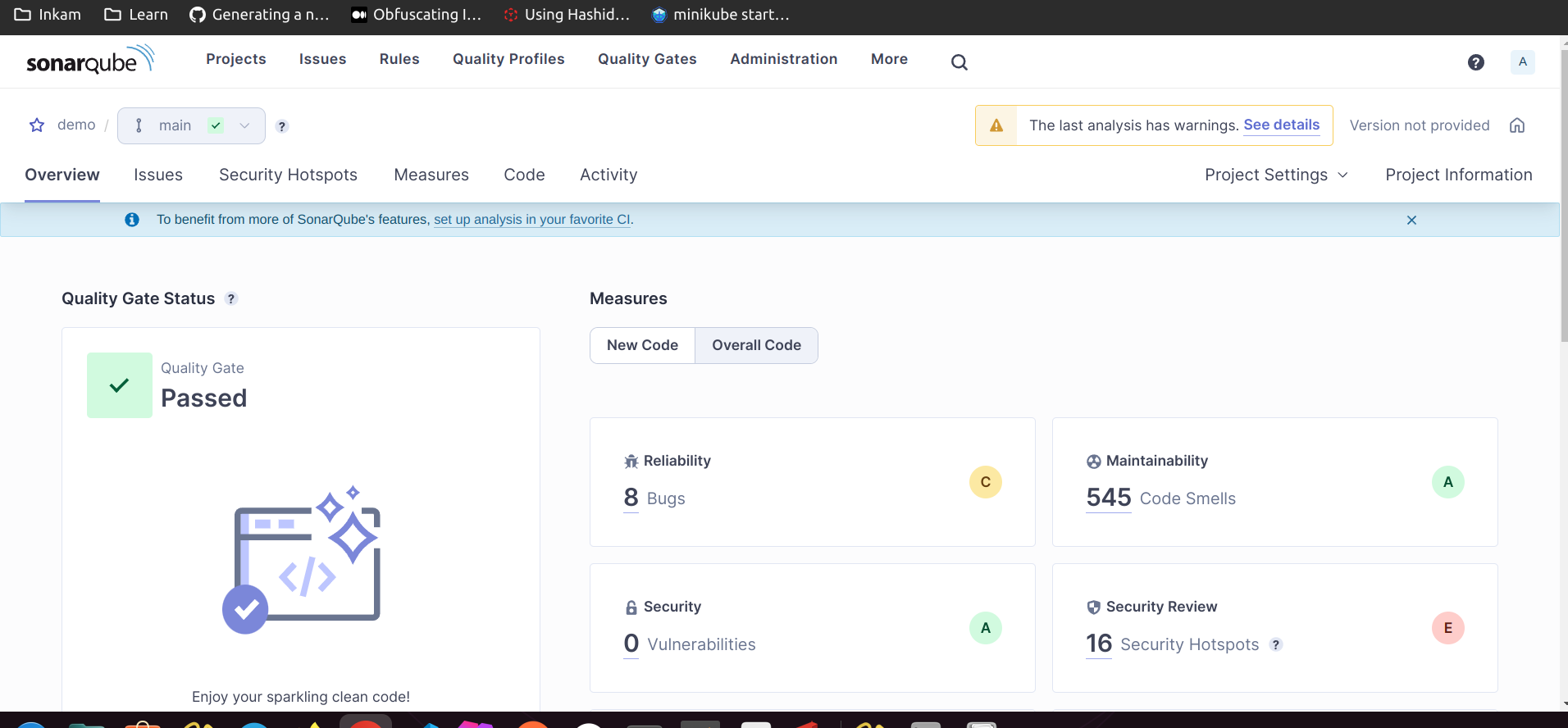
Tags :